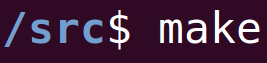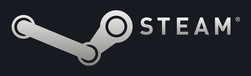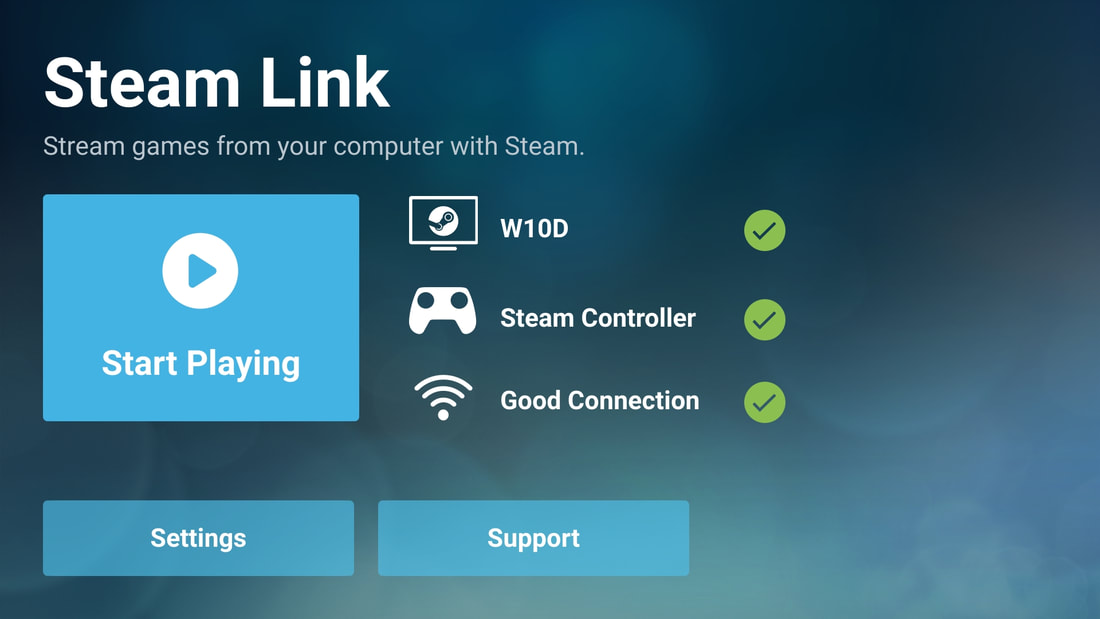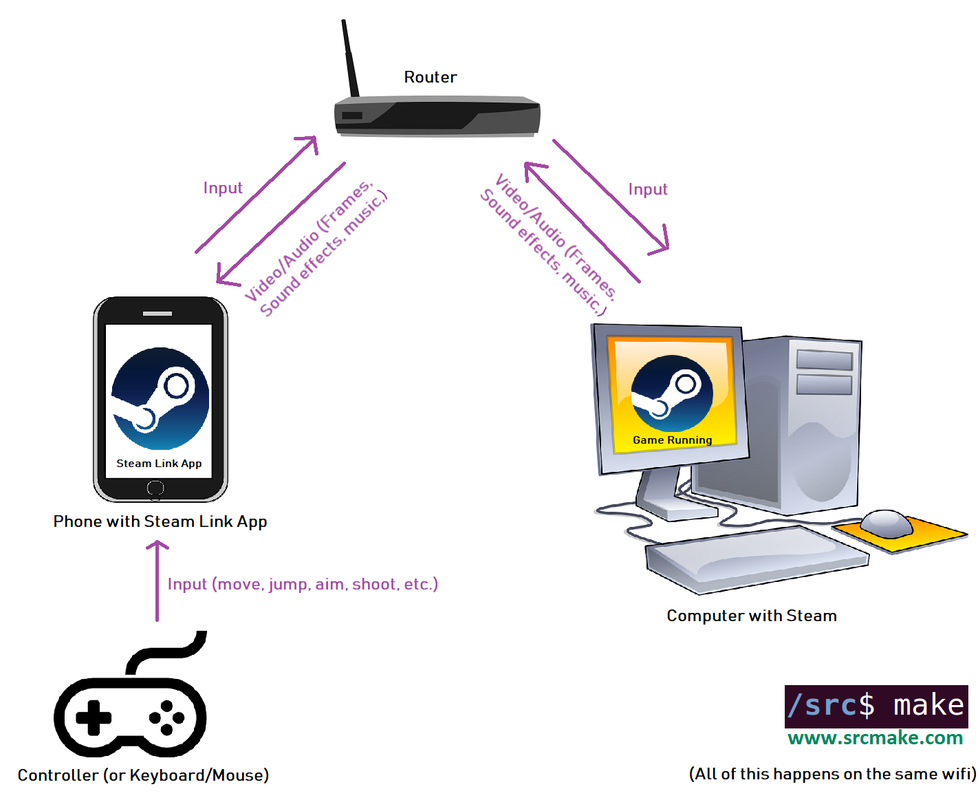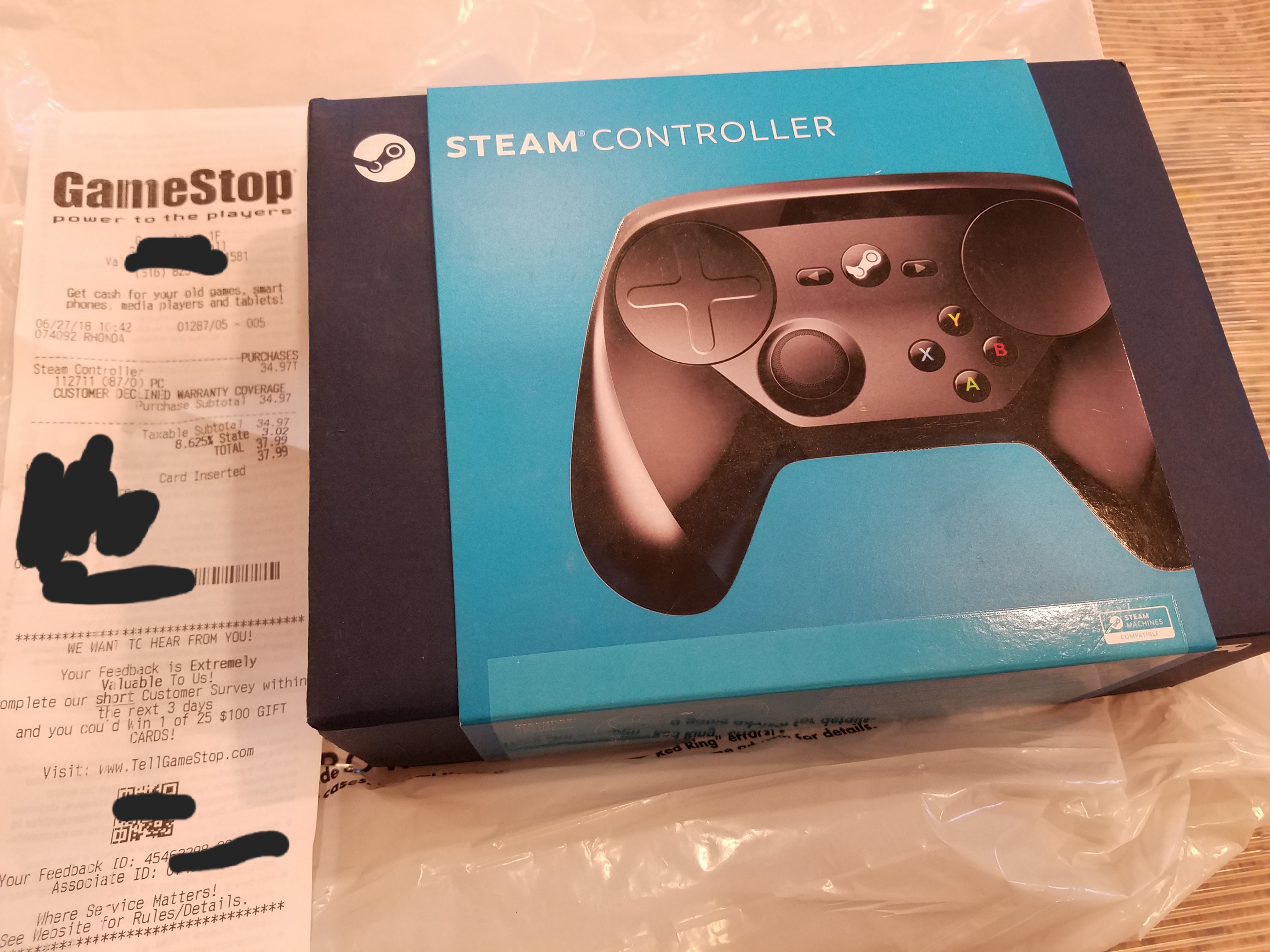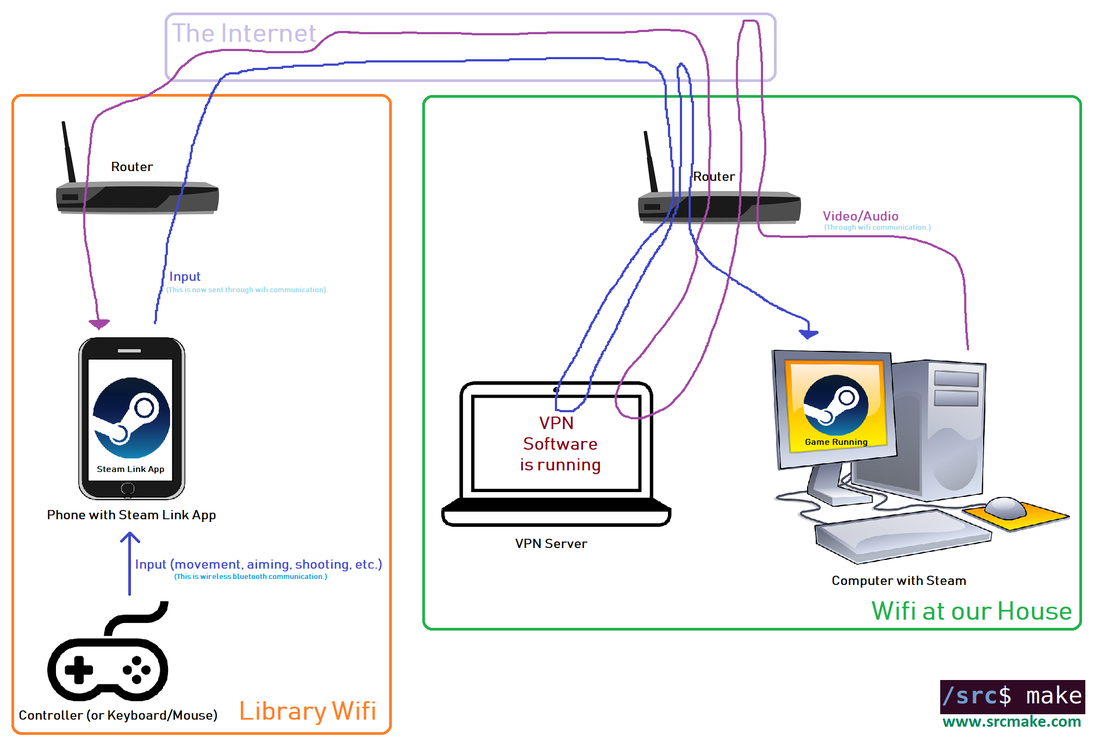|
To see the explanation video (along with some gameplay to see how games run), watch this youtube video. IntroductionWhen it comes to playing video games, the best option is to play games on a desktop computer. When away from home, the next best options are usually using a laptop, playing on some handheld console, or to just use apps on mobile phones and tablets. However, with the Steam Link App and a little bit of creativity, we can play our PC (Steam) games from our phones, anywhere in the world. What Is The Steam Link App?
How Does The Steam Link [App] Work?We're going to go through a simple visualization to see how the Steam Link (or the Steam Link App) works. The concept is simple. You have a computer running your Steam game, the video/audio gets sent to your router, which is then sends the video/audio to your Android device with the Steam Link App. Once you see what's on the screen, then you can decide what to do (for example, run to the left), and so using your controller you can provide some input, which gets sent to the Android Device, then to the router, then back to your computer. All of this happens over wifi, on the same network. (Well, technically the controller input could be sent over Bluetooth.) The weakness of the Steam Link [App] is that you need to be on the same network as your computer to get the games to stream to your device. What if we want to play our games away from home? We can do that...using a VPN. Using A VPN To Pretend We're HomeBasically, what we need to do is trick the Steam Link App into thinking we're "home" (or wherever our computer with the Steam Games installed is). We'll do this using a VPN. (If you don't know what a VPN is, then read this blog post quickly. If you don't know how the internet works, then you can read this post. ) Hardware SetupThere are four hardware components that we need to make this work: 1. Computer with Steam + Games - We obviously need a desktop or laptop, hopefully with a nice graphics card and some good Steam games, to run our games on. 2. VPN - Some form of "computer" that we can route traffic through. This could be a simple raspberry pi, some software on your gaming desktop. In my case, I use an old laptop. (Note: you must be able to forward a port from your router to the VPN server.) 3. Android Device - An Android phone or tablet that has the Steam Link App installed on it. 4. [Bluetooth] Input Device - You need to move your character in the game, right? You'll need a Steam Controller, XBox/Playstation wireless controller, or a keyboard and mouse. Here's my personal setup: Of course, it's possible to buy some cheap versions of these items. VPN Flow DiagramAcquiring and setting the hardware up is actually pretty easy. (Well...setting up your own VPN server takes a bit of effort.) The magic behind why all of this works is what we're interested in, though. Let's look at a flow diagram for what's going on. So there are three "networks" this time:
The Video/Audio goes from: Our computer (which is running the game) -> To our home Router -> Somewhere in the Internet -> Back home to our Router -> To the VPN server -> Back to the Router -> Back to the Internet -> to the Public (library's) Router -> Finally to our Android device running the Steam Link App. The Input goes from: Our controller (through Bluetooth) -> Our Android Device (now everything is through wifi) -> To the Public (Library's) Router -> To the Internet -> To our Router at home -> To the VPN Server -> Back to our Router -> Back to the Internet -> Back to the Router -> Finally to our Computer running the game, where the input is executed. Does that all sound like a lot of steps? It is. This method adds a ton of latency to your gameplay, so it's probably a bad idea to play competitive games on your phone...but for single player games it's great. ConclusionWith a little bit of setup, we can play our Steam games anywhere in the world, right from our phone. The Steam Link App, with a few extra resources, is a useful tool. Make sure to follow on social media and like/subscribe/comment on the youtube video, and let me know if I should make a tutorial on setting up the VPN server. Like this content and want more? Feel free to look around and find another blog post that interests you. You can also contact me through one of the various social media channels.
Twitter: @srcmake Discord: srcmake#3644 Youtube: srcmake Twitch: www.twitch.tv/srcmake Github: srcmake Comments are closed.
|
AuthorHi, I'm srcmake. I play video games and develop software. Pro-tip: Click the "DIRECTORY" button in the menu to find a list of blog posts.

License: All code and instructions are provided under the MIT License.
|